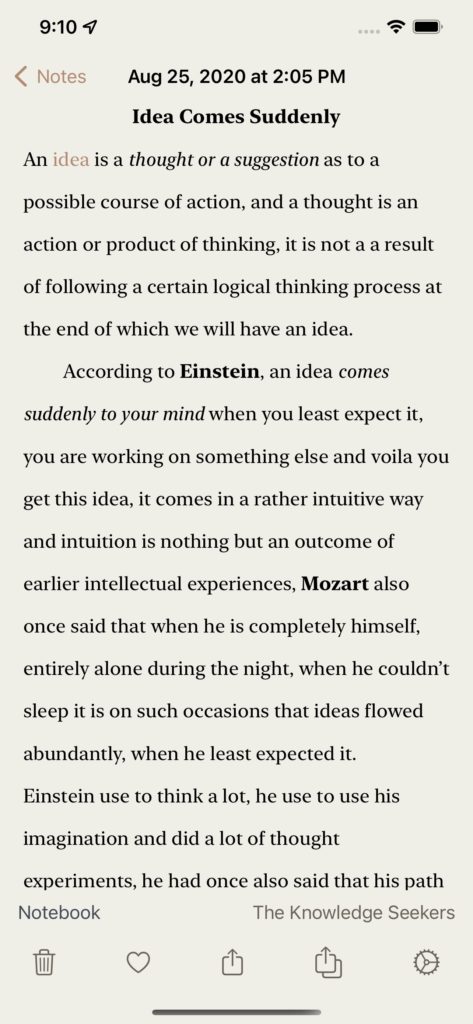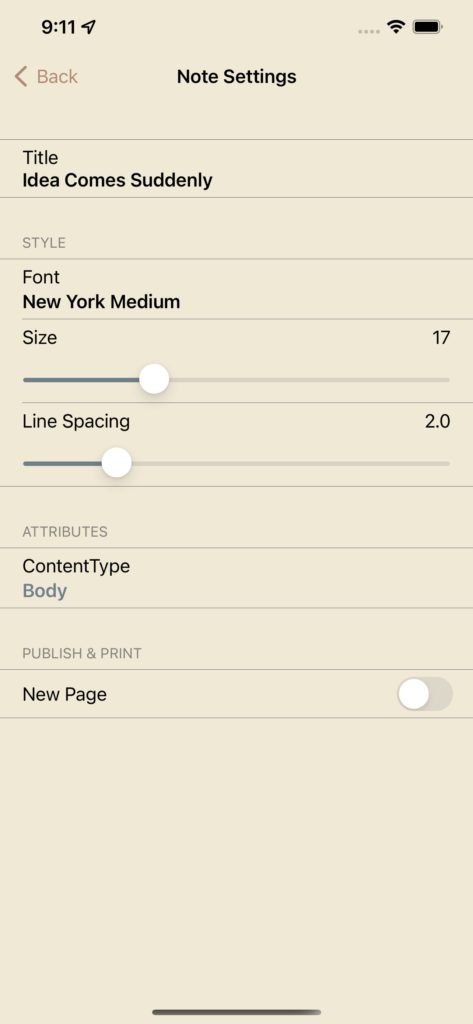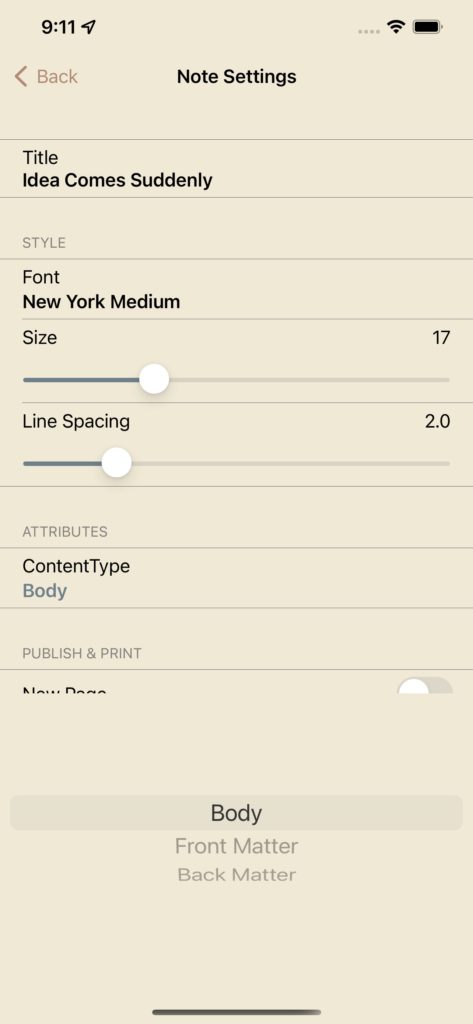Text Settings
- Post author:noomph
- Post published:June 21, 2022
- Post category:Blog/Book/Diary/Settings/Text/Writer/Writer's Notebook/Writing/Writing App
- Post comments:0 Comments
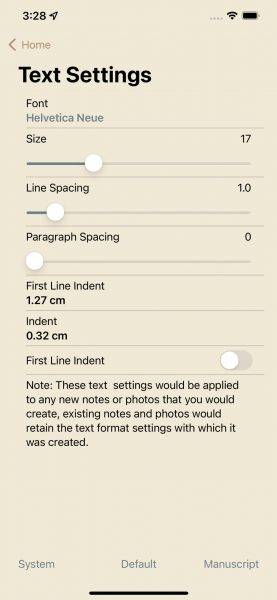
The default text format settings is font Helvetica Neue as shown in the above Text Format Settings screenshot along with other text formatting attributes such as size, line spacing etc. this text format settings is used for all the new notes that you compose, so if you compose a new note then it will have all the above text format settings that you have set, for existing notes you cannot change the font but there are other attributes that you can change such as size and line spacing, you can also customise the text format settings by choosing a font and setting other attributes such as size, line spacing etc., to revert back to the default text format settings tap the default button on the toolbar at the bottom of the screen. Update this text format settings often to change the font to a style that you want, it will be applicable to all the new notes that you compose from now on, if you change it then the new changed text format settings will be applicable to all the new notes, so can use different font styles for different purposes, e.g. if you are writing a book then you can use the New York Serif font and if you are composing a personal note then you can use a Sans Serif font such as Helvetica Neue.
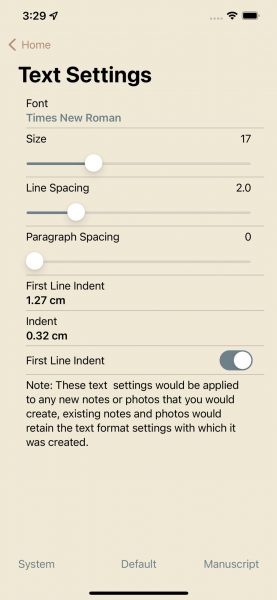
For writers writing a book use the manuscript button to set text settings to industry standard manuscript format, the industry standard is 12 but this size is too small for mobile devices, so the font size for a manuscript is set to 17 which is the ideal font for typing text on mobile devices such as iPhone and iPad, In Notewrap there is also a publish font size which you can further customise and change the font to a style that your publisher wants for the book, e.g. if your publisher’s requirement is Times New Roman font then change font to Times New Roman, as far as the size of the font is concerned keep it to 17 as it is the ideal typing font on Notewrap, you can change it to a size 12 later when you export note, photo or notebook in different formats such as text, rtf, markdown, pdf etc.
Custom Text Settings
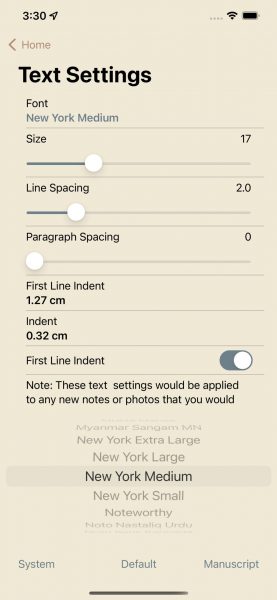
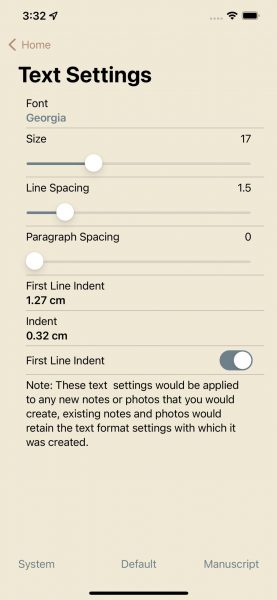
You can further customise text format settings according to your preferences, to change font simply tap the font row and it will display the list of fonts available, roll the drum to pick a font and then tap the background again to dismiss the font picker view, you can also change other attributes such as size, line spacing etc. by tapping circle on the slider and sliding it to change the value, as shown in the second screenshot the font has been changed to Georgia and the line spacing has been changed to 1.5. Use different fonts for different purposes, if you are writing a personal note then choose a font that you personally prefer, if you are writing a professional document such as a book then use a font such as Times New Roman that your publisher would prefer. Remember that the changes will be applicable for the new notes that you compose so do remember to change it back if you are e.g. switching back to writing a personal note after you have taken notes for writing a book.